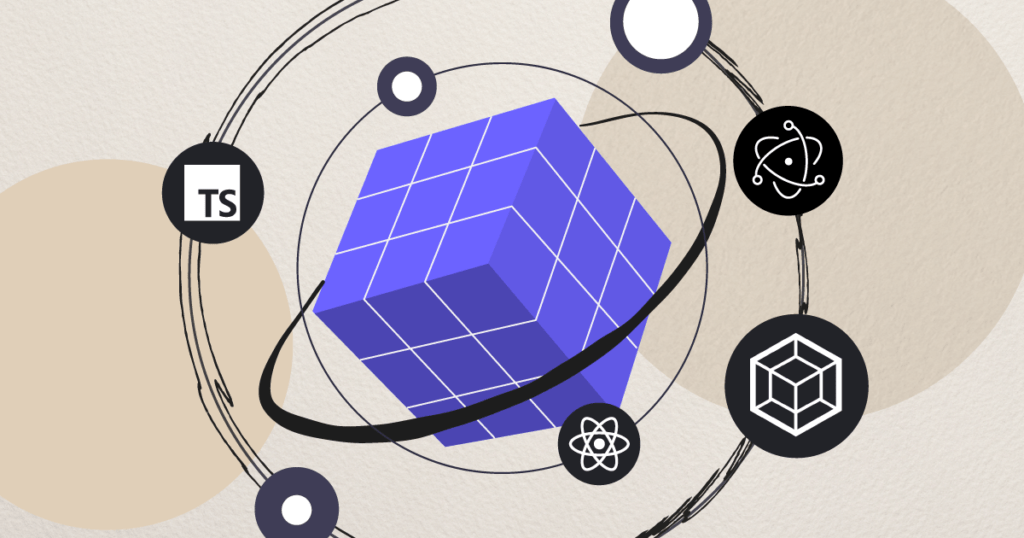If you need to build a desktop application today, Electron is an increasingly common choice. It is cross-platform and is built using the same web technologies that you probably already know.
We’re long-time users of Electron at SitePen, and have previously talked about Setting up Electron with Dojo. Here we will explore an opinionated approach to setting up Electron: TypeScript, React and Webpack.
We’ll start with a basic Electron project and progressively build it into an enterprise-ready solution.
Initialize an empty Electron project
First we need a vanilla Electron project. It will be virtually identical to the official Electron First App tutorial and the Electron Quickstart repository.
Electron has two separate processes: a main process, which is Electron itself, and a render process, which is essentially a web page that Electron loads in a Chromium-based browser.
Install dependencies
npm init -y
npm install --save-dev electronElectron (main) entry point
// src/electron.js
const { app, BrowserWindow } = require('electron');
function createWindow () {
// Create the browser window.
let win = new BrowserWindow({
width: 800,
height: 600,
webPreferences: {
nodeIntegration: true
}
});
// and load the index.html of the app.
win.loadFile('index.html');
}
app.on('ready', createWindow);Electron (render) entry point
<!-- // src/index.html -->
<!DOCTYPE html>
<html>
<head>
<meta charset="UTF-8">
<title>Hello World!</title>
</head>
<body>
<div id="app">
<h1>Hello World!</h1>
</div>
</body>
</html>We can run the app with npx electron src/electron.js. We’ll add this in our package.json as a script.
// package.json
"scripts": {
"start": "electron src/electron.js"
}Adding TypeScript
The boilerplate JavaScript is also valid TypeScript, so let’s rename src/electron.js to electron.ts. We just need to install the TypeScript compiler and configure it.
Install dependencies
npm install --save-dev typescriptTypeScript configuration
touch tsconfig.jsonUpdate npm scripts
"scripts": {
"build": "tsc src/electron.ts"
}Adding Webpack
Next we’ll set up Webpack to optimize our application. Webpack configuration consists of an array of entry points. Webpack processes each entry point by passing the file (and its dependencies) through a loader. Loaders are selected via rules, often with a loader per file extension. Finally, Webpack dumps the output to a specified location.
We’ll create a single entry point for our electron main process, add a loader for all *.ts files to pass through the TypeScript compiler, and tell Webpack to dump the output alongside the source files.
Install dependencies
npm install --save-dev webpack webpack-cli ts-loaderWebpack configuration
// webpack.config.js
module.exports = [
{
mode: 'development',
entry: './src/electron.ts',
target: 'electron-main',
module: {
rules: [{
test: /\.ts$/,
include: /src/,
use: [{ loader: 'ts-loader' }]
}]
},
output: {
path: __dirname + '/src',
filename: 'electron.js'
}
}
];Here’s a breakdown of each piece of the configuration:
mode: developDevelopment build (as opposed to production).entry: './src/electron.tsLocation of the entry pointtarget: 'electron-main'Specifies which environment to target; Webpack knows about the electron main process specifically.test: /\.ts$/Specifies that this rule should match all files that end with the.tsextension.include: /src/Specifies that all files withinsrcshould be considered for matching this rule.use: [{ loader: 'ts-loader' }]Specifies which loader(s) to use when this rule matches.path: __dirname + '/src'Directory where all output files will be placed.filename: 'electron.js'Primary output bundle filename.
Update npm scripts
// package.json
"scripts": {
"build": "webpack --config ./webpack.config.js",
"start": "npm run build && electron ./src/electron.js"
}Adding React
The React render process does not need to know it’s being used within an Electron context, so setting up React is similar to setting up a vanilla React project.
Install dependencies
npm install --save-dev react react-dom @types/react @types/react-domReact entry point
// src/react.tsx
import * as React from 'react';
import * as ReactDOM from 'react-dom';
const Index = () => {
return <div>Hello React!</div>;
};
ReactDOM.render(<Index />, document.getElementById('app'));TypeScript configuration
Our render entry point is .tsx and not .ts. The TypeScript compiler has built-in support for TSX (The TypeScript equivalent of JSX), but we need to tell TypeScript how to handle our TSX resources. Not surprisingly, we’re using the React TSX variety.
// tsconfig.json
{
"compilerOptions": {
"jsx": "react"
}
}Next, we’ll create a new entry point in Webpack’s configuration. Webpack will process our entry point (and its dependencies) and load the result into our index.html via the html-webpack-plugin.
Install dependencies
npm install --save-dev html-webpack-pluginWebpack configuration
// webpack.config.js
const HtmlWebpackPlugin = require('html-webpack-plugin');
module.exports = [
...
{
mode: 'development',
entry: './src/react.tsx',
target: 'electron-renderer',
devtool: 'source-map',
module: { rules: [{
test: /\.ts(x?)$/,
include: /src/,
use: [{ loader: 'ts-loader' }]
}] },
output: {
path: __dirname + '/dist',
filename: 'react.js'
},
plugins: [
new HtmlWebpackPlugin({
template: './src/index.html'
})
]
}
];This configuration is similar to that of our main process, but there are some new items:
target: 'electron-renderer'Specifies which environment to target; Webpack knows about the electron renderer process specifically.plugins ...Specifies any plugins used during the build process. Plugins differ from loaders in that plugins operate at the bundle level and can more deeply integrate with the build process via hooks. Loaders operate at the file level. TheHtmlWebpackPluginwill automagically add a reference to the output bundle in the specifiedtemplatefile.
Since the output path for our renderer files is no longer the src directory, we’ve instructed Webpack to put our resources in a new dist directory. Let’s do the same for the main process’ configuration.
// webpack.config.js
...
output: {
path: __dirname + '/dist',
filename: 'electron.js'
}With our output files now inside the dist directory, we need to update our npm scripts to match.
"scripts": {
...
"start": "npm run build && electron ./dist/electron.js"
}Conclusion
And that’s it! As it turns out, Electron is well suited for running the major front-end frameworks and Webpack is well suited for packaging multiple things at once. The whole process just needed a little demystification.
Need help creating your next desktop application or determining if Electron is the right approach for you? Contact us to discuss how we can help!